To download an archive of your website on Kiravo Hosting, log in to your control panel, go to your website, click the three-dot menu next to the website name, and select Download website data.
Remember that this is a resource-intensive task. For simple backups before changes, use the manual backup option in the Backups section.
This guide explains how to download a full archive of your website data. It also clarifies when to use this feature versus creating a quick manual backup for routine changes.
Tutorial for downloading your website archive (video + text)
For a clear visual demonstration of how to download your website’s data, please watch our video tutorial below.
If you prefer to follow written instructions at your own pace, the detailed guide below outlines each step shown in the video, providing a complete resource for managing your website’s data.
Access the website data download option
The first step is to navigate to the specific option that allows you to download your entire website archive. Log in to your Kiravo hosting control panel. Go to your website. Click the three dots (ellipsis) icon next to your website’s name.
From the dropdown menu, click on Download website data.
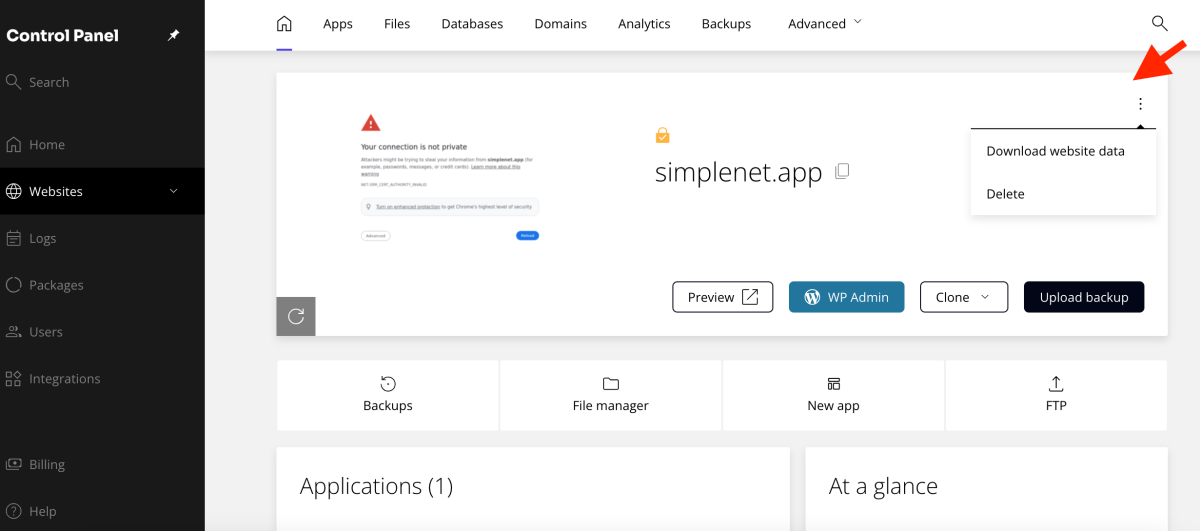
Important considerations for downloading website data
Please be aware that downloading your entire website data is a resource-intensive task. This means it may take some time and consume system resources. It is best used when you truly need a complete local copy of your website for comprehensive archival purposes or when you are moving away to another hosting provider.
Alternative: Create a manual backup for routine changes
If your goal is simply to create a restore point before making potentially destructive changes to your website (such as updating a plugin or theme), a manual backup is the more efficient and recommended approach.
In your control panel, navigate to the Backups section. Click on Backup now blue button. Add a note (e.g., “before updating plugin”) to easily identify the backup later.
Click Backup now.
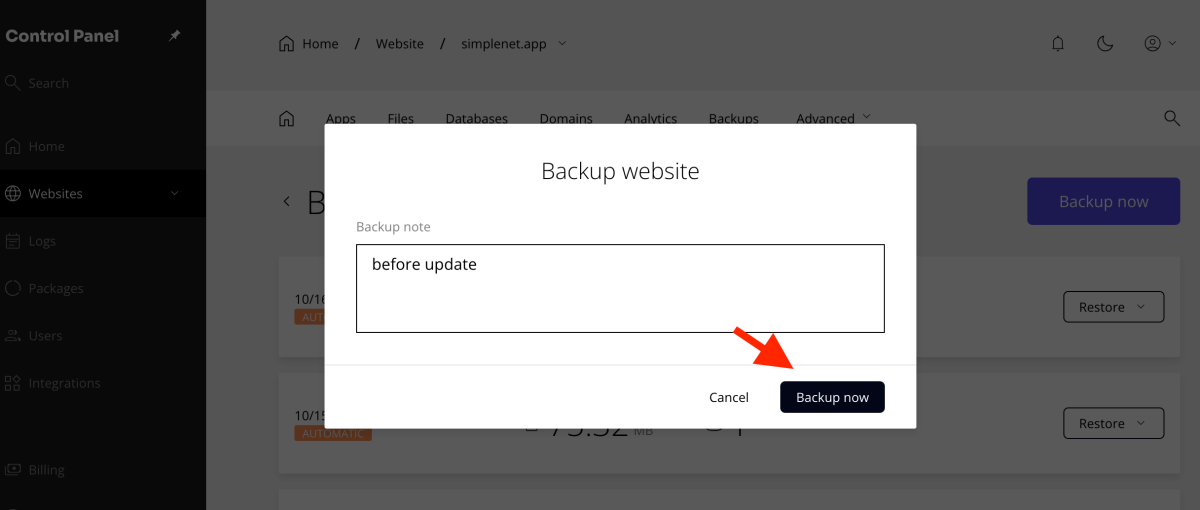
This creates a quick restore point, offering peace of mind in case anything goes wrong during your updates. Use the Download website data option only when you require all your website’s data on your local device.
As always, if you need any help, do not hesitate to contact the Kiravo support team.
Leave a Reply