To manage your WordPress database in Kiravo, log in to your control panel, select your website, then navigate to Databases. From here, you can access phpMyAdmin for detailed operations, import SQL files (after ensuring the database is clean), or export your database.
Efficiently managing your WordPress database is crucial for your website’s health and performance. At Kiravo, we have integrated intuitive tools to provide you with the necessary control. Whether you want to run queries, import a backup, or export data, the process is simple and direct.
Tutorial for WordPress Database Management (video + text)
For a visual demonstration of the database management process, we invite you to watch our video tutorial.
If you prefer a step-by-step text guide, the detailed instructions below cover every action shown in the video, allowing you to follow the process at your own pace.
1. Access the Databases section
The first step is to navigate to the database management tools within your Kiravo control panel.
Log in to your Kiravo control panel. Select your service, then access your website’s control panel. Navigate to the Databases section. This is your WordPress database.
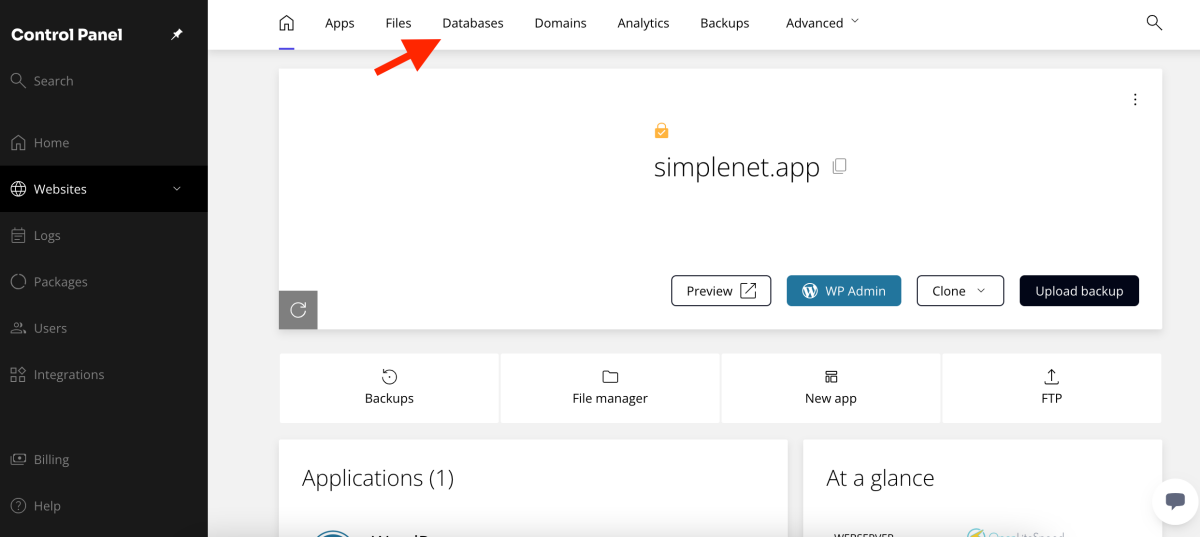
2. Access the phpMyAdmin section
phpMyAdmin is a powerful tool for managing your database. Click on the displayed WordPress database. You will see the PHPMyAdmin option.
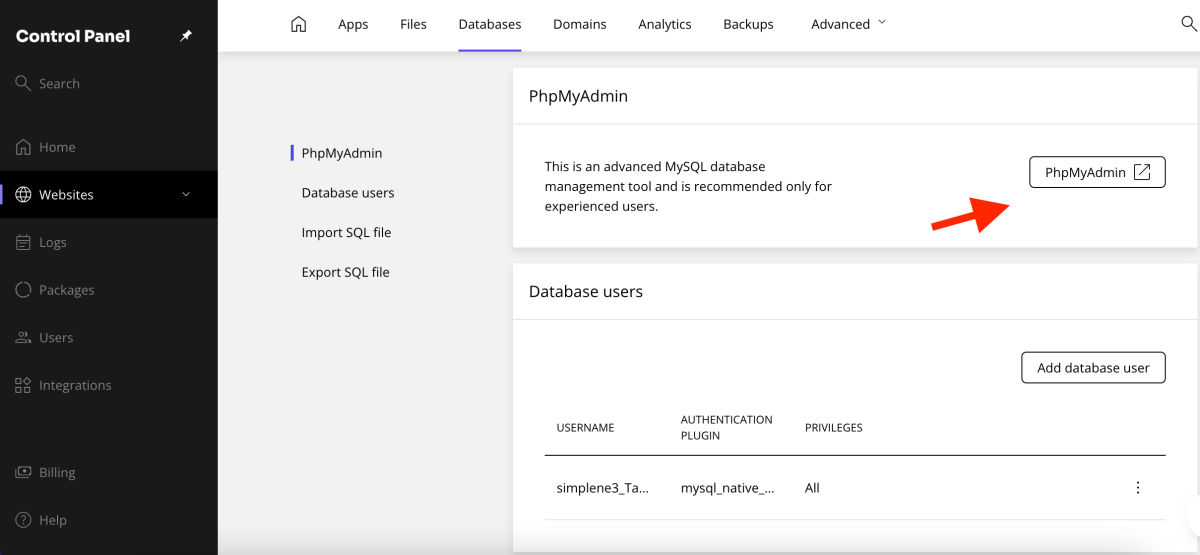
Click the PHPMyAdmin button to access the interface.
In phpMyAdmin, select your database. Here, you can view the database structure and perform various operations, such as exporting the database or running SQL queries.
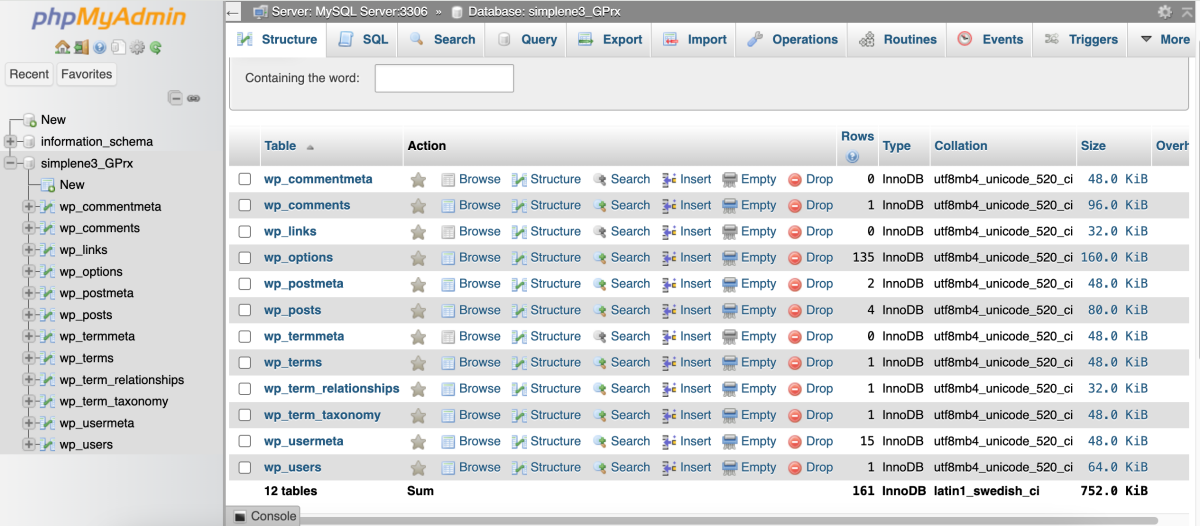
3. How to import and export the database
The Kiravo control panel also provides direct options for importing and exporting SQL files.
- Exporting the database: To download a copy of your database, click the Download button in the Databases section of the control panel.
- Importing an SQL file: You can import an SQL file up to 500MB in size.
- Preparing the database for import: It is essential to ensure the database is clean before an import, especially if the table prefix in the imported SQL file differs from the existing one. In phpMyAdmin, select all tables and use the Drop option to empty them. Confirm the deletion.
- Importing the file: Once the database is empty, you can import the SQL file directly from phpMyAdmin or return to the Kiravo control panel and use the Upload option in the Databases section. Select the file from your computer and click Upload.

The importance of cleaning the database before an import
This preparation is necessary to avoid conflicts. If the table prefix (e.g., wp_) in the imported SQL file differs from the current one, you could end up with two sets of tables in the database, which could cause issues. By cleaning the database beforehand, you ensure a smooth integration of the new data.
These tools provide you with the flexibility to manage your WordPress database efficiently and securely. If you have any more questions or need help, our support team is always available.
Leave a Reply